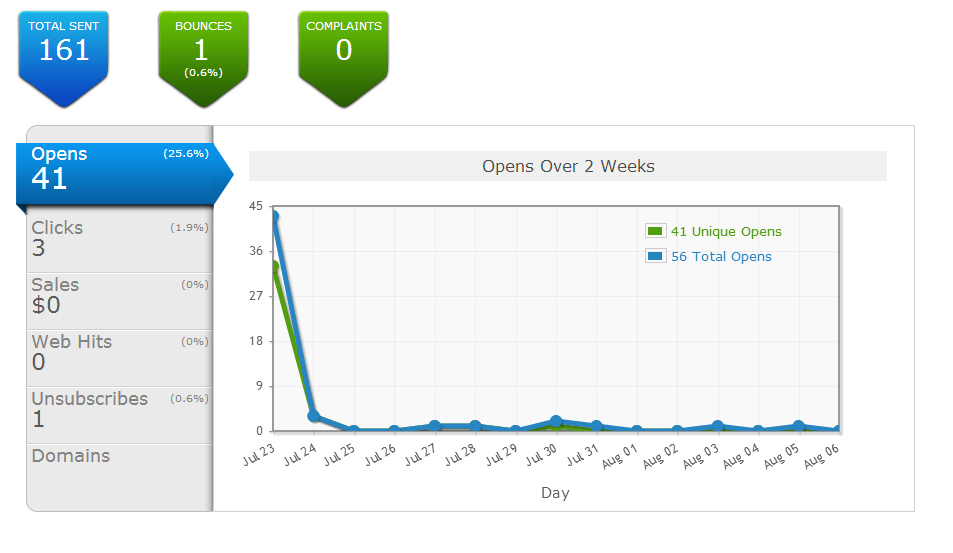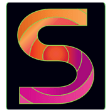Email Marketing and Your Aweber Stats
If you’re growing your mailing list and emailing on a regular basis, that’s great. But there’s a little more to email marketing than just growing your list and sending your subscribers some emails that you hope will get them to do something – buy a product, purchase a service you’re offering, attend an event you’re putting on are some examples.
You need to know some statistics on those emails to figure out what’s working and what’s not. We have a lot of clients who use Aweber but don’t quite understand how to find their stats or how to interpret what they mean once they find them. So we thought that others may have some of the same questions.
With Aweber, you can easily see some basic stats about what your subscribers are doing. On the main page once you login to your account you’ll see recently sent broadcasts. This will show you the percentage of opens, clicks, bounces and complaints. While these stats are good, you can get even more specific than that.
Here is an example of a broadcast. To find your stats click on ‘view stats’. A new page will pop up that looks like this:
Now you can see that there were a total of 161 emails sent to this campaign list, there was 1 bounce (email was undeliverable), zero complaints, 3 clicks and 1 unsubscribe. I purposely skipped mentioning the 41 opens you see on the blue arrow because it’s a bit more complicated than that. Let’s break it down:
Opens
The 41 opens (which is a 25.6% open rate for this particular email – not too bad, but definitely could be better) are what is known as unique opens (as shown in the green box above on the graph). Unique opens are when someone views your email in HTML format. (Note: if someone opens your email more than once, Aweber doesn’t keep counting that as an open, they’re counted once.)
But if you look at the blue box on the graph, it says there were actually 56 total opens. So where do those other 15 opens come from and why don’t they show in unique opens?
Great question!
Those other opens are the people that view your email in the plain text format instead of HTML.
One neat thing about this stat is you can scroll down the page (you have to click on 41 opens on the left hand side of the box first) and see the names of the people that opened this email. From there you can create a segment based on these people (this is good for if you want to send a follow-up to just those that opened it).
Clicks
In order for Aweber to track how many clicks are made on a link you’ve included in one of your emails, you have to enable this option within Aweber. For instructions on how to do this, see the article: How Do I Track Click Throughs on Links in My Messages?
As you can see from the stats above, there were 3 clicks on a link I included. If you click on that (3 clicks) and scroll down a little ways it will show you what link those 3 people clicked on.
Sales
We do not currently use this portion of Aweber stats. If you would like more information on how it works and how you can set this up, see How Do I Set Up Sales Tracking?
Web Hits
Again, this is another portion of the stats that we don’t use and don’t have set up. You can learn how to do it by visiting How Do I Install Email Web Analytics?
Unsubscribes
This statistic is pretty straight forward and doesn’t need much explaining. It simply shows you who unsubscribed from your list via this email message. Keep in mind that unsubscribes are counted in your total subscriber pricing programs with Aweber so getting them off your account usually makes sense so you can make room for people who want to hear from you.
As you can see, Aweber statistics can show you a lot about your subscribers and what they’re doing. This is helpful information for you to know and can help you figure out which email strategies are getting you better responses than others.
We hope you found this information helpful. If you’re thinking about working on growing your email list and strategies we recommend checking out our “15 Day Email Challenge” which is currently on sale.